Member Directory Help - Member View
The member directory is intended to help site visitors to identify the person who is most suited to their needs. As a member with the privilege to see other members non-public information, your view is slightly different. Click here to see how a non-member will see the same example listing you see in the screen clipping below.
There are several means to locate a member or set of members. You can browse a list which is sorted by the member's last name, browse by groupings we have created for our members, or search for keywords.
Depending on the method you choose you may have a list that is too long or too short. Be sure to try several methods to get a list of several members that match your needs the best. The list you see will be similar to the screen clipping below. Each person will be listed by name and one or more of their characteristics will be shown. In the example below you see that this person has "websites" as a specialty. Other information including information that the person chooses to keep non-public will also be shown.
Read below for more detail on the selection and results. The only real difference is that you see the listed member's non-public information highlighted in red. Be sure to respect other member's privacy and do not pass on any of their non-public information without their approval!
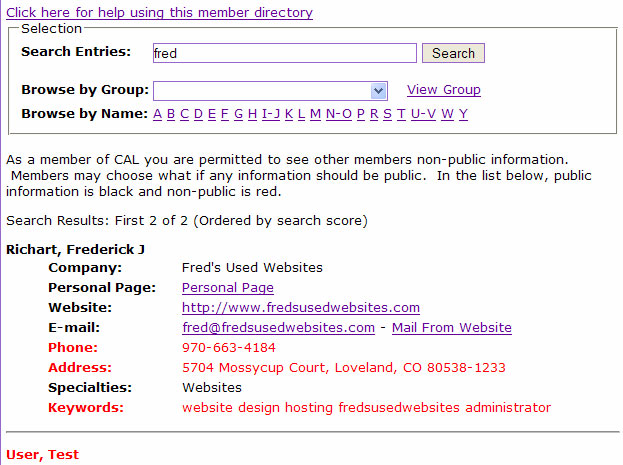
Selection Box
Search Entries: Use this to type in your own keywords and click "Search". The attributes of all listed members are searched for the given keywords and a list of members is returned. The list is ordered by how well each matched the search term with highest scoring members listed first. A member's information must contain at least one of each keywords you type. So if you do not get a match try using another or fewer keywords or if you get too many, try adding keywords to narrow the result.
Browse by Group: Use this selector to get a list of members by group or category as defined by this organization. Click on the pull down and select a group, then click "View Group" to get a list of members that belong to the selected group. The selection you see is hierarchical with sub groups indicated by leading dashes. Typically the top level will return all or most of the membership. For example, if the top level is members and the membership includes a sub-category of fiction writers and fiction writers contains sub-categories of adult and children book fiction writers; you will see a group hierarchy as follows:
Member
- Fiction
- - Adult Books
- - Children's Books
As you select lower down in the hierarchy (i.e Adult Book) the result list will be fewer members but more specific. When you select "Fiction" you will get all the members who are adult book and children's book writers plus members who may have more generally categorized themselves fiction. So, if your result list is too long select a sub-group and consequently if it is too short select higher up to become more general.
Browse by Name: If you know the name of a member you can select by name. You will see a series of links that are the letter of the alphabet or a grouping of letters. Each letter link contains the members who's last name begins with that letter. The list under each member is sorted alphabetically by last name then by first.
Results
Members have the option to limit the personal information about themselves that is listed or not be listed at all. The list you see are only those members who have chosen to be listed. The minimum amount of information you will see is their name and their specific attributes (i.e a specialty of websites in the above example).
Other information may include website information, phone numbers, e-mail address, company, and mailing address. You may find:
Personal Page: Members may have a personal page on this site. If they do, you can click on the link to view their page and read what they have to say about themselves.
Website: Members who have their own websites can list them in the directory. Clicking the link will take you off this site and onto the member's own site where you can browse through even more information about the member.
E-Mail: There are two options for e-mail. Due to the problems with SPAM, members may choose not to make their e-mail address directly visible. If a member chooses to mask their e-mail address but still wish to be contacted by e-mail, you will only see the "Mail from Website" link. Clicking on this link will bring up a dialog which permits you to type in your information and a message that will be mailed to that member. When you see another link with the e-mail address visible, clicking that link will cause a new message to be sent directly from you own mailer.