Edit Group Help
This covers group editing in detail. Before getting into this you may wish to read an overview of groups to help you understand the hierarchy and inheritance concepts.
Getting Started
All of the management functions can be reached through a single link on your site. The exact linkage is dependent on your specific site, but it should be under a Members Only main link and a Manage Membership sublink. You should see a set of selectors as shown below. Note depending on your specific privilege and site configuration you may see fewer - this is normal.
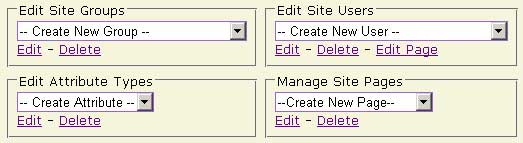
The edit groups selector is on the upper left. You can create a new group by clicking on "Edit" with the "Create New Group" displayed in the selector. To modify an existing group, select the group using the pull down then click "Edit" to change the group or "Delete" to remove the group.
The Edit Group Dialog
Refer to the following figure as you read through all the Edit Group options below. This shows an instance of a group edit but the activities apply to the creation of a new group also. Notice the dialog is divided into three sets titled "Group Info", "Privileges Granted to Members of", and "Group Options". Note that if you are only adding subgroups such as adding "Preschool", as s subgroup of "Child Books", you only need to pay attention to the "Group Info" set as the others will simply inherit their settings.
Note that fields marked with a * in the label are required entries and must be filled in.
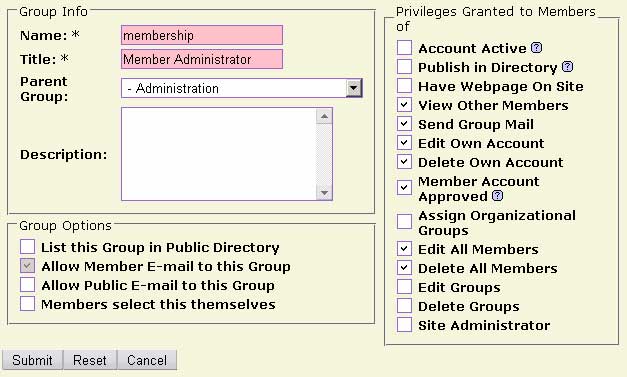
Group Info Set
This set primarily defines the group and its position in the group structure. If you are simply adding new subgroups in an existing tree you often can fill out this set and submit.
| Name: |
Required internal name for this group. It can be an abbreviated form of the group title or other text string. You should not have spaces in the group name and should make it unique. |
| Title: |
Title is the external name for this group. The title is what you see when you select groups in drop down menus and when listed in the directory. |
| Parent Group: |
A group's position in the group structure is determined by setting this group's parent. When you are creating a new group, the selection set will be all existing groups. You are permitted to make the new group a child of any existing group including the special "Root". Note that when you edit an existing group the parent group select will not include the group itself or any of its children. You cannot make a group its own parent nor can you make the child groups a parent. When you click Submit, the group and its children will be positioned in the group tree where you placed them. Moving an entire group subtree is as simple as selecting the highest parent group and selecting a new parent for that. Be very careful as you make your selections. When you move a group into a new location, its options and especially its privileges will change. The group will lose any privileges inherited from the old parent and gain privileges from the new. You could for example edit a group that contains most of your membership and change its parent to a group with administrative privileges thus enabling all your members to have administrative capability. |
| Description: | This is optional but you should enter a description for this group to ensure that you and follow-on administrators know the purpose for the group or any other relevant information. |
Group Options Set
Group options and privileges are similar in that they define characteristics which can be inherited from the group parent and passed on to the group's children and member users. The options set typically describes things that will affect the members of this group or the group itself. Privileges on the other hand provide the ability to member users to access and modify site resources. See the table below for specifics on each group option, why/when it should be used, and what are its effects.
| Group Visible in Public Directory |
When this option is selected, this group and its child groups will be visible in the public directory. Members who belong to this group and have opted themselves to be visible in the directory will be listed. By making parts of your group structure visible you enable external users to browse through categories of your members to get a list meaningful to them. |
| Group Accepts Member E-mail |
When checked, this group will be listed in the dropdown menu of groups that members may select when sending a group e-mail. Group e-mail may only be sent via the web mailer provided on your site and only by members who have the privilege to send group mail. |
| Group Accepts Public E-mail |
When checked, this group accepts public E-mail. Typically this is only set for the group named 'contact'. This site contact group receives all mail sent by guests that go to your contact page. |
| Members may self-select |
Normally users are assigned to groups by an administrator. When this is checked however, this group and its children are open to your membership to select for themselves. This goes hand-in-hand with the option to make the group publicly visible. You should provide enough groups that your membership can define themselves appropriately for browsing, but not so many that a drop down menu will be unmanageably long. |
Privileges Granted to Members Set
Group privileges are primarily focused on enabling member users with site capabilities. Be sure you understand what a privilege enables before setting that privilege and know what users will now be enabled to that site capability. As an administrator you can easily go to the directory and produce a list of users for any given group. The users you see will include users that belong to the select group and also users belonging to all the children groups. Remember that privilege is passed on from parent to child making the impact more than you first expect.
Note you may see fewer privileges in your dialog than are presented here. You are not permitted to assign privileges to groups that you yourself don't have nor are you permitted to edit groups that do. By doing this the system is preventing a user from raising their own privilege. For example only a site administrator may assign the "Site Administrator" privilege to a group.
| Account Active |
This very basic privilege simply allows the user to be active and able to log in. All active users should have this privilege. Your organization may wish to keep accounts for members no longer active preventing login but maintaining the other account information. Create a special group which doesn't have this privilige and assign these users to them |
| Publish in Directory |
This privilege allows member users to be able to opt-in to the public directory. Your organization may have criteria for its members to meet before they may be listed in the directory such as the payment of a fee or some other criteria. Create an organizational group with this privilege and assign eligible users to that group |
| Have Webpage On Site |
Users with this privilege are enabled to create a single web page
for themselves on this site. If created and enabled by that user
a link to that page is part of that member's information in the
directory. Note: the web page is completely free format. Users may
organize that page and state what they wish. Your organization should
have guidelines regarding what is acceptable content. |
| View Other Members |
This enables members the ability to see other members 'non-public' data. The member directory is organized as an opt-in meaning that users data is not listed there unless they specifically enable it to be. This privilege overrides that choice for members with the privilege. Your membership should be aware of your privacy policies especially if you choose to allow all members this privilege. |
| Send Group Mail |
Members with this privilege are allowed to send mail to all the members of a given group. Group mail can only be sent to those groups that have been configured to receive group mail. You should set organizational policies regarding the use of group e-mail as it can generate a lot of e-mail traffic to members who don't want it. |
| Edit Own Account |
When members have this privilege, they are permitted to modify their own account data. It is desirable to permit members to do this as they are most capable and motivated to keep this information up-to-date. The Edit Account dialog looks much the same as the administrator's Edit User Account except that certain fields are missing and the group selection set is limited. |
| Delete Own Account |
Members with this privilege may delete their own account. If your organization is such that you have a continual rollover of members you should consider enabling this for members. This allows them to remove themselves from your directory, mailing lists, etc. |
| Approve Member Registration |
This privilege should be assigned to your organization members who are the approvers of new online registrations. If your organization has a process other than online registration you should use the Edit Members privilege instead. |
| Assign Organizational Groups |
Members with this privilege are allowed to assign organizational groups. Normally the average member is only permitted to select groups designated as self-selectable. Normally you should limit the set of groups that are self-selectable to those that describe a member (i.e. Children's Book Author) and require that all remaining groups be assigned by an administrator. This administrator would have the Assign Organizational Groups privilege. |
| Download Member Information |
Members with this privilege are permitted to download member information such as name, address, phone, etc in a form which can be imported into a spreadsheet. This should be used primarily for those administrative members who must maintain mailing lists, etc. Note: Limiting the number of users that have download access doesn't ensure member privacy if a larger number of users are enabled to view non-public data. While this facilitates the ability to make lists, a devious person could still parse the directory listing and derive a list from that as well. |
| Edit Member Accounts |
Members with this privilege may create new member accounts and edit existing member account data. If they also have Assign Organizational Groups privilege they can assign these roles to members of your organization. You should limit this privilege to a select few members who's role is to manage your membership. |
| Send Email to Result Lists |
Members with this privilege will be permitted to send an e-mail to all the members produced in a given directory search. This is an easy and powerful way to select an arbitrary set of users and send mail to that list. The list is the result of any directory browse or search. Be sure members with this capability can be trusted as this ignores any group level mail settings. For example, the group 'Board' may be configured to not accept group e-mail but a result list e-mail to the list produced by browsing 'Board' would effectively override this. |
| Delete Member Accounts |
This privilege goes hand in hand with the Edit Members privilege. Members with this privilege are enabled to comletely delete other member accounts, including their own. |
| Edit Groups |
Members with this privilege are permitted to create and modify site groups. You should be careful about who has this capability. Users with this capability need to understand groups, privilege, inheritance of privilge, etc. It would be very easy to make a mistake and grant or remove privileges you don't want. For example if the administrator mistakenly selects the Site Administrator on the 'members' group, all your members will have the capability to manage (or destroy) the site. |
| Delete Groups |
Members with this privilege are permitted to remove groups from the site. |
| Site Administrator |
The Site Administrator is a special case privilige. The site administrator is the equivalent of a super-user. The site administrator can add and remove pages, edit the content of site pages, and implicitly has all privileges. You should limit the number of site administrators and they should be trained. |